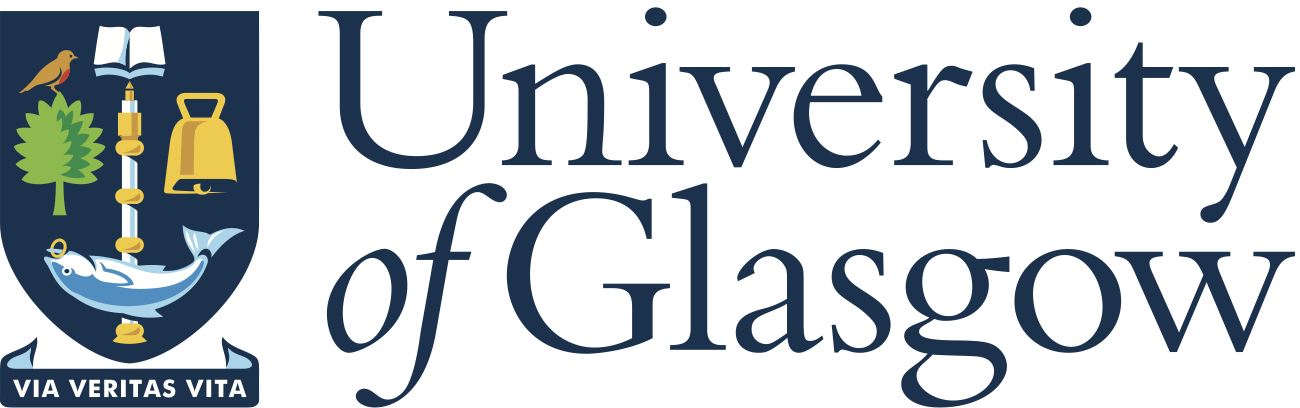|
v0.14.0 |
 |
v0.14.0 |
In this tutorial, basic ideas about MoFEM::Simple interface, MoFEM::PipelineManager, and programming with user data operators (UDO) are presented. This tutorial aims at providing a big picture of the sequence of how MoFEM works in a simple and typical problem. Before proceeding to the next parts, readers are strongly encouraged to look at the MoFEM Architecture to have fundamental ideas of MoFEM and its ecosystem.
MoFEM is designed for quick development of finite element application for multi-physics problems. We designed MoFEM to enable decomposition of the complex problem into small sub-problems, wherein each individual sub-problem can be independently tested and debugged or used in different context. That is achieved by pipelines of user data operators (UDO), see Figure 1. In this figure, there are operators in green, finite element instances which are presented in blue, and red shows finite element objects. Typical operators including OpRow, OpRowCol and OpVolume are mainly used to construct the force vector (the right hand side) and the stiffness matrix and to assemble the system, respectively. Meanwhile, the finite element instances include domain_fe, boundary_fe, and skeleton_fe. Operators can be set to volume or face elements on one of the finite element instances.
In MoFEM, there is a clear separation of declaration, definition and implementation of a field, finite element and problem. Such approach allows to use the same implementation in different problems, e.g. use the same implementation of an elastic finite element in a mechanical problem and thermo-mechanical problem without the need to introduce changes into a code and maximising code reusability. On the other hand for the same problem declaration and definition, one can test various formulations and implementations. In this example problem declaration and definition is managed by MoFEM::Simple interface, in which we focus attention only on field declaration and implementation of finite elements, in particular, UDO.

While the details of different parts of the code are discussed later in this section, the main structure of the code is as follows:
We initialize PETSc internal variables and register MoFEM discrete manager in PETSc. Next MoAB instance is created and assigned to it. Similarly, MoFEM instance is created and assigned. MoAB and MoFEM interfaces are abstract classes used to access data in database.
Next, we get access to database by MoFEM::Simple interface
and get options from the command line and load mesh file. Default mesh file has name mesh.h5m. Particular name of file can be given in command line using option -file_name my_file.h5m. The visualization of the meshed object is given in Figure 2.
The indication that MoFEM database has been initialized is that the MoFEM version and git commit id are shown on the terminal as below.
[0] <inform> MoFEM version 0.10.0 (MOAB 5.1.0 Petsc Release Version 3.11.3, Jun, 26, 2019 ) [0] <inform> git commit id 8e79d6cc5f02e48a97287c6663c53b1e871766f4 [0] <inform> Local time: 2020-Sep-17 15:55:3 [0] <inform> UTC time: 2020-Sep-17 14:55:3
It should be noted that the message can be different depending on the time of installation and update.
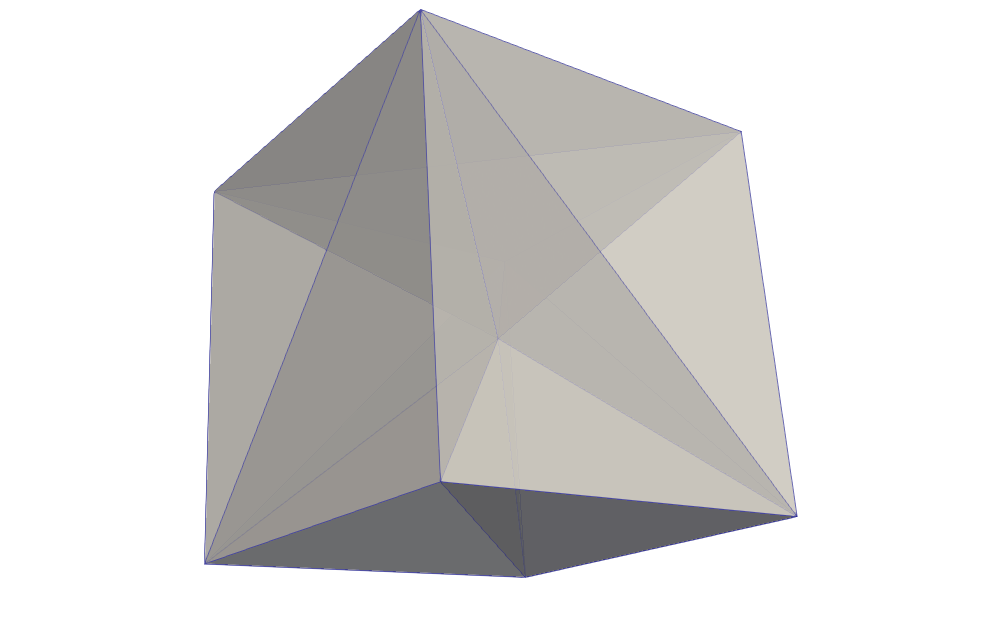
We add fields to the database. In MoFEM::Simple interface, three groups of fields can be declared. Fields defined in the domain, fields defined on boundary and fields defined on the skeleton. The same field can be defined on domain, boundary and skeleton. Fields are declared by giving its name, approximation space, base and number of coefficients. See for details here MoFEM::Simple::addDomainField.
Next, we set approximation order to those fields
For more details see MoFEM::Simple::setFieldOrder. If needed, function MoFEM::Simple::setFieldOrder can be supplemented by the additional parameter to set order to particular field entities, enabling heterogeneous approximation base. FUN-2: Hierarchical approximation provides more details on the different entities used in MoFEM.
When one runs the program later in Running the program, the output of this part of the code is printed on terminal as follows
[0] <inform> [FieldCore] Add field U field_id 1 space H1 approximation base AINSWORTH_LEGENDRE_BASE rank 3 meshset 12682136550675316767 [0] <inform> [FieldCore] Add field L field_id 2 space H1 approximation base AINSWORTH_LEGENDRE_BASE rank 3 meshset 12682136550675316768 [0] <inform> [FieldCore] Add field S field_id 4 space H1 approximation base AINSWORTH_LEGENDRE_BASE rank 3 meshset 12682136550675316769
where at the end entity handle to meshset is printed. This meshset consisting all entities to which field is set. The effect of the setting of approximation order will be viable when fields are constructed during set-up stage.
The fields, finite elements and problems and all other data structures are built with the following code
Similarly, when one runs the code, the following outputs are expected on the terminal
add finite element: dFE add finite element: bFE add finite element: sFE
add problem: SimpleProblem
[0] <verbose> [FieldCore] Build field U [0] <verbose> [FieldCore] Nb. of dofs (vertices) 27 (inactive 0) [0] <verbose> [FieldCore] Nb. of dofs (edge) 234 (inactive 0) [0] <verbose> [FieldCore] Nb. of dofs (triangles) 270 (inactive 0) [0] <verbose> [FieldCore] Nb. of dofs (tetrahedra) 36 (inactive 0) [0] <verbose> [FieldCore] Nb. added dofs 567 (number of inactive dofs 0 ) [0] <verbose> [FieldCore] Build field L [0] <verbose> [FieldCore] Nb. of dofs (vertices) 24 (inactive 0) [0] <verbose> [FieldCore] Nb. of dofs (edge) 108 (inactive 0) [0] <verbose> [FieldCore] Nb. of dofs (triangles) 36 (inactive 0) [0] <verbose> [FieldCore] Nb. added dofs 168 (number of inactive dofs 0 ) [0] <verbose> [FieldCore] Build field S [0] <verbose> [FieldCore] Nb. of dofs (vertices) 27 (inactive 0) [0] <verbose> [FieldCore] Nb. of dofs (edge) 156 (inactive 0) [0] <verbose> [FieldCore] Nb. of dofs (triangles) 90 (inactive 0) [0] <verbose> [FieldCore] Nb. added dofs 273 (number of inactive dofs 0 ) [0] <inform> [FieldCore] Number of dofs 1008
[0] <verbose> [FECore] Build Finite Elements dFE [0] <inform> [FECore] Finite element dFE added. Nb. of elements added 12 [0] <verbose> [FECore] Build Finite Elements bFE [0] <inform> [FECore] Finite element bFE added. Nb. of elements added 12 [0] <verbose> [FECore] Build Finite Elements sFE [0] <inform> [FECore] Finite element sFE added. Nb. of elements added 30 [0] <inform> [FECore] Number of adjacencies 1374
[0] <inform> [ProblemsManager] SimpleProblem Nb. local dof 1008 by 1008 nb global dofs 1008 by 1008 [0] <verbose> [ProblemsManager] SimpleProblem nb. elems 54 [0] <inform> [ProblemsManager] FEs ghost dofs on problem SimpleProblem Nb. ghost dof 0 by 0 Nb. local dof 1008 by 1008
Now we push user data operators (UDOs) to pipelines. We have domain pipelines, for evaluating left and the right-hand side, i.e. matrices and vectors. Also, we have pipelines for evaluation elements on boundary and skeleton.
Finally, we get to the point when we can put our machine in motion, we iterate over finite elements and run sequences of user data operator for each of them.
[0] <inform> **** 0 **** [0] <inform> **** Operators **** [0] <inform> Hello Operator OpRow: field name U side 0 type Vertex nb dofs on entity 12 [0] <inform> Hello Operator OpRow: field name U side 0 type Edge nb dofs on entity 9 ... [0] <inform> Hello Operator OpRow: field name U side 0 type Triangle nb dofs on entity 9 [0] <inform> Hello Operator OpRow: field name U side 1 type Triangle nb dofs on entity 9 [0] <inform> Hello Operator OpRow: field name U side 2 type Triangle nb dofs on entity 9 [0] <inform> Hello Operator OpRow: field name U side 3 type Triangle nb dofs on entity 9 [0] <inform> Hello Operator OpRow: field name U side 0 type Tetrahedra nb dofs on entity 3 [0] <inform> Hello Operator OpRowCol: row field name U row side 0 row type Vertex nb dofs on row entity12 : col field name U col side 0 col type Vertex nb dofs on col entity12 [0] <inform> Hello Operator OpRowCol: row field name U row side 0 row type Vertex nb dofs on row entity12 : col field name U col side 0 col type Edge nb dofs on col entity9 ...
where dots are added for the abbreviation of output. Note that operators are called in the order we pushed them to finite element operators vector. Since we have twelve volume (Tetrahedra) elements, iteration ends on eleven as in MoFEM we always start counting from zero.
Note that we get similar output to the one shown before, with one difference being that the last operator does not print volume of the element but that is normal since entity of boundary finite element in this particular case is the triangle.
The same procedure is applied to iterate over skeleton finite elements entities We have thirty skeleton elements and output looks as follows
**** 0 **** **** Operators **** Hello Operator OpRow: field name S side 0 type Vertex nb dofs on entity 9 Hello Operator OpRow: field name S side 0 type Edge nb dofs on entity 6 Hello Operator OpRow: field name S side 1 type Edge nb dofs on entity 6 Hello Operator OpRow: field name S side 2 type Edge nb dofs on entity 6 Hello Operator OpRow: field name S side 0 type Triangle nb dofs on entity 3 Hello Operator OpSideFace Hello Operator OpVolumeSide: volume 0.0782402 normal [3](0,0,1) ... **** 13 **** **** Operators **** Hello Operator OpRow: field name S side 0 type Vertex nb dofs on entity 9 Hello Operator OpRow: field name S side 0 type Edge nb dofs on entity 6 Hello Operator OpRow: field name S side 1 type Edge nb dofs on entity 0 Hello Operator OpRow: field name S side 2 type Edge nb dofs on entity 0 Hello Operator OpRow: field name S side 0 type Triangle nb dofs on entity 0 Hello Operator OpSideFace Hello Operator OpVolumeSide: volume 0.0834851 normal [3](0,0.530559,-0.50091) Hello Operator OpVolumeSide: volume 0.0884264 normal [3](0,0.530559,-0.50091) ...
Note that first operator is OpRow, the second operator is OpSideFace, this operator prints its name and runs integration over adjacent to given face elements, which is side_fe. Once this element is run for each adjacent finite element entity, user data operators are run on it, i.e. OpVolumeSide which prints volume of the adjacent entity and normal of the face. Note that first element has only one run of OpVolumeSide, since skeleton finite element "0" is on the body boundary, while skeleton finite element "13" is in body volume and it has two volume neighbours.
Now we focus attention on the implementation of user data operators including OpRow, OpRowCol, OpVolume, etc. which have been used previously. The first operator has the structure
This user data operator class is derived from MoFEM::ForcesAndSourcesCore::UserDataOperator which can be used with any type of entity. It is the type of OPROW, which indicates that it only iterates lower dimension entities on the element. On each lower entity overload method is called
which as arguments take entity side number (local entity number on the finite element), entity type (e.g. MBVERTEX, MBEDGE, MBTET) and reference to structure MoFEM::EntitiesFieldData::EntData, which keeps information on DOFs, approximation on given entity. This type of entity is usually used to integrate the right-hand side vector.
Another type of user data operator is implemented here
This user data operator is of type OPROWCOL, which takes an additional parameter in constructor, i.e. symm, which is used to set symmetry of operator. Operator of this type iterates over all unique pairs of entities. If a symmetric operator pair is set of two elements (i.e. entities), thus order of entities is not important. If an operator is not symmetric, then pairs are the sequence of two elements and all variations of entities pairs are considered. This type of operator is used to integrate matrices. Note that this time function is overloaded, which takes as argument data for rows and columns, respectively.
Performing calculations on entity of specific dimension additional data like volume, normal need to be attained, for such case derived user data operator class can be used, e.g.
and for case of operator working on adjacent to face volume entity
where from members of this class information about face normal and adjacent entity volume can be accessed.
In order to run the program, one should first go to the directory where the problem is located, compile the code and then run the executable file. This can be done as follows